During the installation of LogicGem, an error message similar to “The system cannot find the file specified” may be displayed and the installation fails. This typically occurs after you have accepted the license agreement and entered your license information, when the installer begins copying files to the local system.
This error can occur under several different conditions:
- The user does not have permission to create or update the product files.
- Registry settings have been corrupted or are missing critical information.
- Security software is preventing the installer from copying product files.
The first step to resolve this issue is to temporarily disable any anti-virus/malware software which may be interfering with the normal installation process. Because the installer will place the LogicGem examples in your Documents folder, some security software may prevent the files from being copied to where documents are stored.
LogicGem does not install executables outside of protected areas of the operating system by default. However, if you specify an alternate installation path during the install, this could cause some security software to block the installation. It is recommended that you install LogicGem using the default installation path.
Microsoft Defender
If you are installing SocketTools on Windows 10 or Windows 11, you should not normally experience a problem with Microsoft Defender. However, if you have ransomware protection enabled, this can prevent the installer from copying the example files to your Documents folder.
You will need to disable the controlled folder access option to continue with the installation of LogicGem.
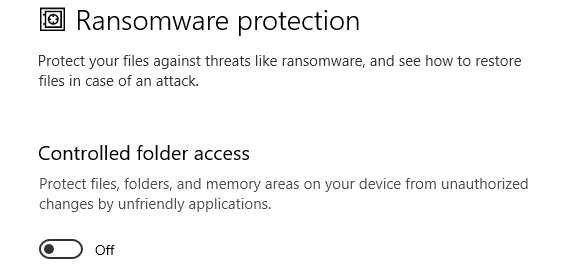
You can do this by opening Settings and selecting Update & Security > Windows Security > Virus & Threat Protection and select Ransomware Protection. Then turn the Controlled folder access option off and perform the installation normally.
Access Permissions
If temporarily disabling your security software does not resolve the installation problem, you will need to check to make sure you have the appropriate access permissions to ensure the installer can copy the LogicGem application, documentation and examples. Open Windows Explorer and navigate to your Documents folder, right-click on the folder and select Properties, then select the Security tab.
Your username should be displayed in the list of groups and users. Select your name and check to make sure you have full control over the folder. If your name is not displayed in the group and user list, or it does not show you as having full control over your own Documents folder, you can attempt to regain control over the folder by selecting Edit, then selecting Add to add your username and grant yourself full control over the Documents folder and all sub-folders.
Additional Steps
If the problem does not appear to be related to security software or permissions, we recommend you check the disk (typically your C: drive) to make sure there are no errors reported. Then we recommend performing the steps outlined in this Microsoft knowledge base article to repair missing or corrupted system files.
If the registry hive for the current user has been corrupted, you can also create a new user and attempt to install LogicGem as that user. However, registry corruption is a serious problem and ultimately the solution is to perform a complete system repair or reinstall Windows from a disk image backup.